
Summary
Lifestyle photo editing keeps moments real and bright. It adjusts colors and light softly. The goal is to make photos look warm and full of life. Each image feels natural and emotional.
Introduction
Lifestyle photography captures real emotions and everyday moments. It shows people in natural settings. It tells stories through genuine, unposed actions. But even great photos need editing to shine.

Editing adds life by improving light, color, and detail. It helps keep the natural look fresh and real. In this blog, you’ll learn simple ways to edit lifestyle photos easily.
Understanding the Style of Lifestyle Photography
Lifestyle photography is all about real moments. It captures real emotions with a soft touch. The aim is to make the image feel alive and true. Edit naturally and avoid fake filters.
Use light to bring warmth. Keep colors soft and natural. Let the story shine through every detail. Simple edits make real life look even better.
Steps to Edit Your Lifestyle Photography
Editing feels easy when done step by step. Just follow these simple ways to improve your lifestyle photography.
-
Choose the Right Software
Start by picking the right editing software. Adobe Lightroom and Photoshop are top choices for pros. Lightroom is good for color and lighting edits. Photoshop helps remove objects and add effects.

You can also try free tools like GIMP or Snapseed for simple photo fixes. Pick software that feels simple and easy. Learn its tools well to make your editing smooth and fast.
-
Adjust Exposure and Lighting
Good lighting makes lifestyle photos beautiful. Start by setting the right exposure. Brighten dark parts or tone down bright areas. Keep colors natural.
Add
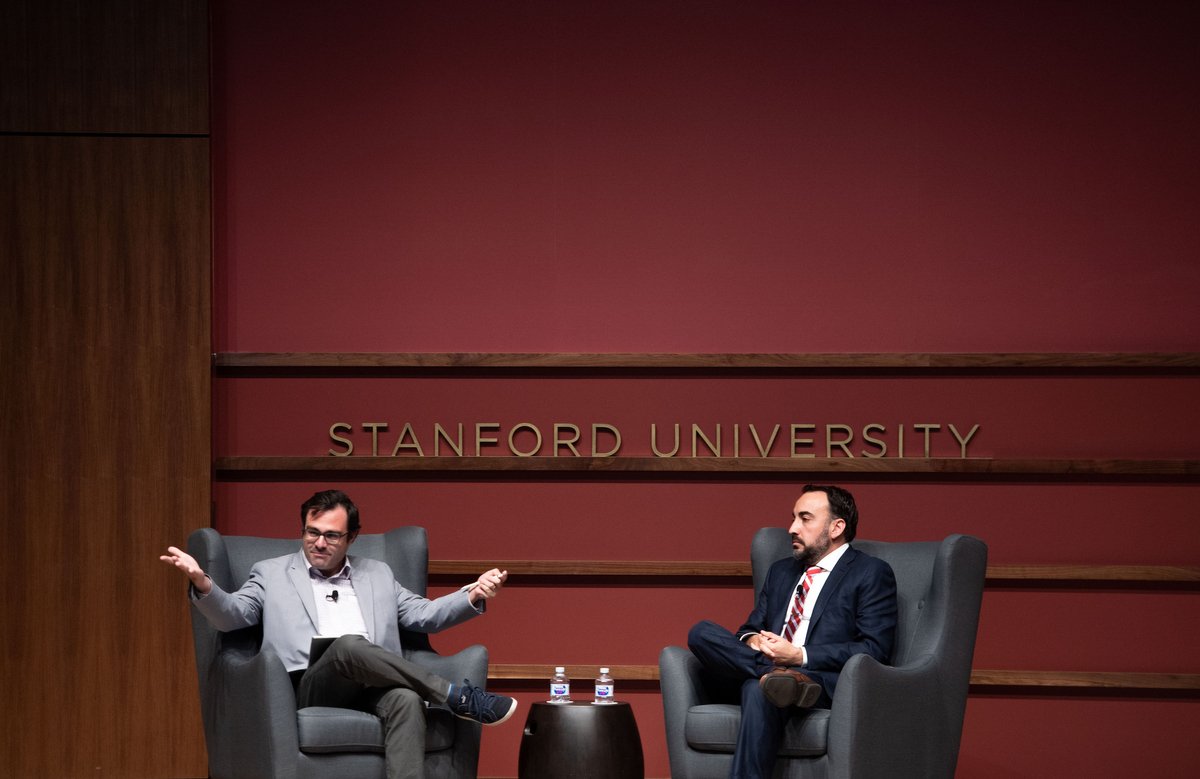
contrast for more detail. Lower shadows slightly for balance. These small steps make photos fresh and real. Natural light always looks best.
-
Correct Colors and White Balance
The color tone changes how your photo feels. A photo that looks too blue or orange has the wrong white balance. Fix it until skin tones look real.

Warm shades feel inviting. Cool shades look calm. Keep adjusting tint and temperature until the image feels true. Balanced colors make your photos clean and professional.
-
Enhance Skin Tones and Details
Keep skin tones true in lifestyle photos. Natural warmth adds beauty and depth to your photo. Use Lightroom’s HSL panel to adjust reds. Focus on oranges and yellows for a rich, warm look.

Avoid removing real skin texture. Don’t smooth faces too much. Add a slight shine to eyes and hair. Gentle adjustments make photos feel calm, real, and natural.
-
Crop and Straighten for Better Composition
Good composition makes your photo stand out. Crop out parts that don’t add value. Keep your main subject in focus. Straighten the image if it looks off.

Use the rule of thirds for balance. A close crop shows emotion. A wide one gives more detail. Always frame your photo to match your story.
-
Add Subtle Filters or Presets
Filters and presets make editing quick and easy. They give your photos a matching look. But use them wisely. Strong filters can make pictures look fake. Always adjust settings to match your photo’s light.

Change tones to fit the mood you want. Create your own preset for a unique style. A good preset improves colors and contrast but keeps the photo natural.
-
Final Touches and Sharpening
Check your photo once more before saving it. Look closely for small mistakes. Add a touch of sharpening to bring out details. Keep edits soft and simple.

A light vignette helps balance the image. Slightly adjust clarity and texture. These last touches make your photo look real and smooth.
Common Mistakes to Avoid
While editing lifestyle photos, small mistakes can make them look fake. Here are some common errors to avoid.
- Too much contrast makes photos look harsh.
- Over-saturated colors ruin the natural feel.
- Strong filters hide real tones.
- Wrong skin tones make faces look odd.
- Cropping too close removes key details.
- Uneven lines make photos look unprofessional.
- Too much sharpening adds noise.
- Over-smoothing skin looks fake.
- Poor light balance creates bad shadows.
- Using the same edit for all photos breaks consistency.
Tips for a Consistent Editing Style
A consistent editing style makes your photos look clean. It gives your work a professional touch. It also keeps your photo collection balanced.
Here are some of the best tips that you can follow:
- Keep one preset style throughout your photo set.
- Use similar color shades in all your edits.
- Edit in the same lighting style.
- Don’t change your editing style too often.
- Use matching contrast and brightness.
- Design a preset that fits your style.
- Review new photos beside old ones for consistency.
- Keep your edits soft and natural.
- Use one editing software for consistency.
- Practice to improve your unique style.
Conclusion
Editing lifestyle photos means keeping them real and simple. Use soft light and natural tones. Avoid heavy filters or fake colors. Each photo should tell a story and feel warm.
Keep faces natural and details sharp. Adjust brightness gently. Don’t change the mood. Stay consistent with your edits. A clean and calm look feels honest. Practice helps you find your style.
FAQs
Which software is best for editing lifestyle photos?
Adobe Lightroom is great for quick and simple edits. Photoshop is better for detailed and advanced changes. Both keep photos natural and professional.
How much should I sharpen a lifestyle photo?
Add a little sharpening to make the details clear. Don’t overdo it. Too much sharpening makes the photo look harsh.
How do I remove unwanted objects in a photo?
Use the healing or clone tool in Photoshop or Lightroom. Remove small distractions from your photo. Keep the image looking natural.
How do I create my own preset in Lightroom?
Edit your photo until it looks the way you like. Save the settings as a preset. Use it again for consistent results.
How do I make my lifestyle photos stand out naturally?
Use natural light and soft colors. Capture real emotions in your photo. Keep editing simple to show the story and mood.
